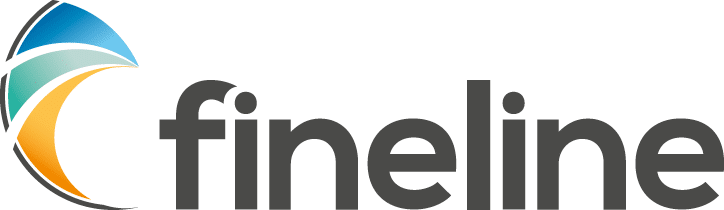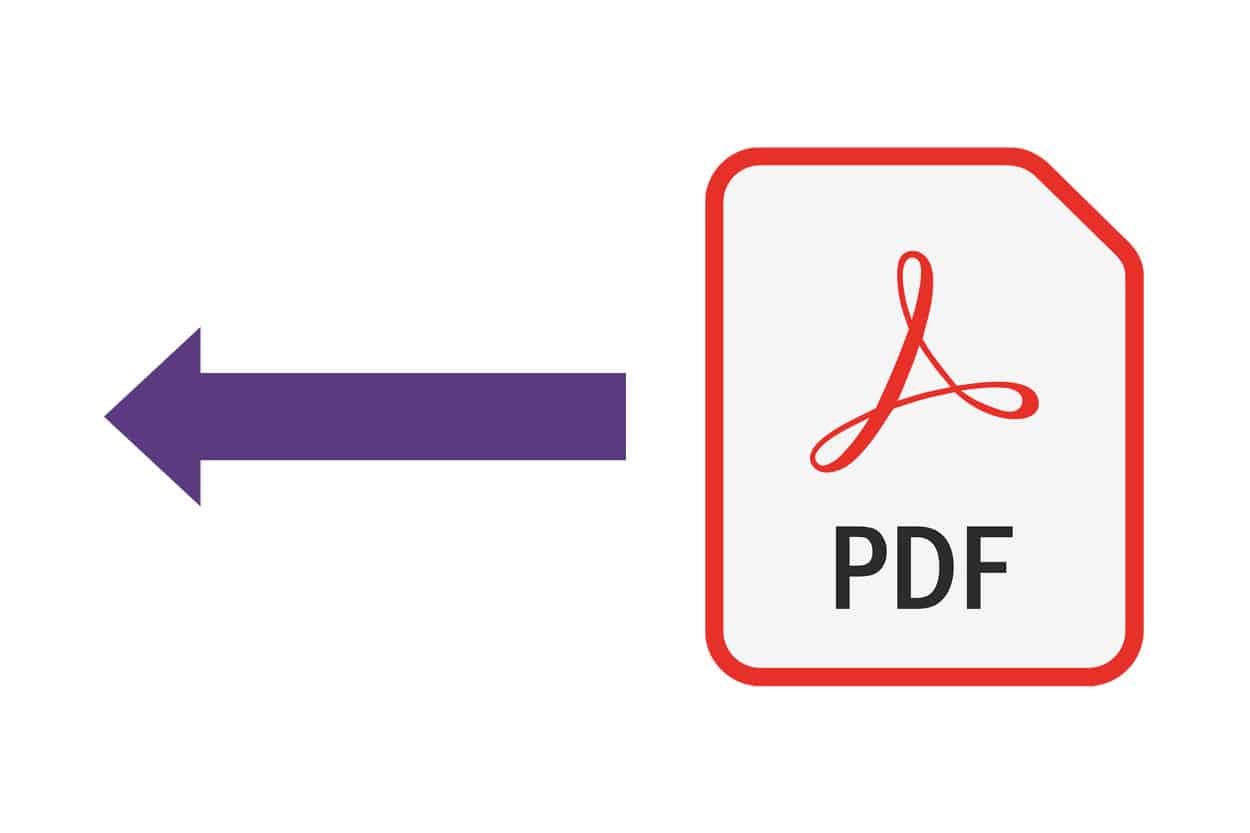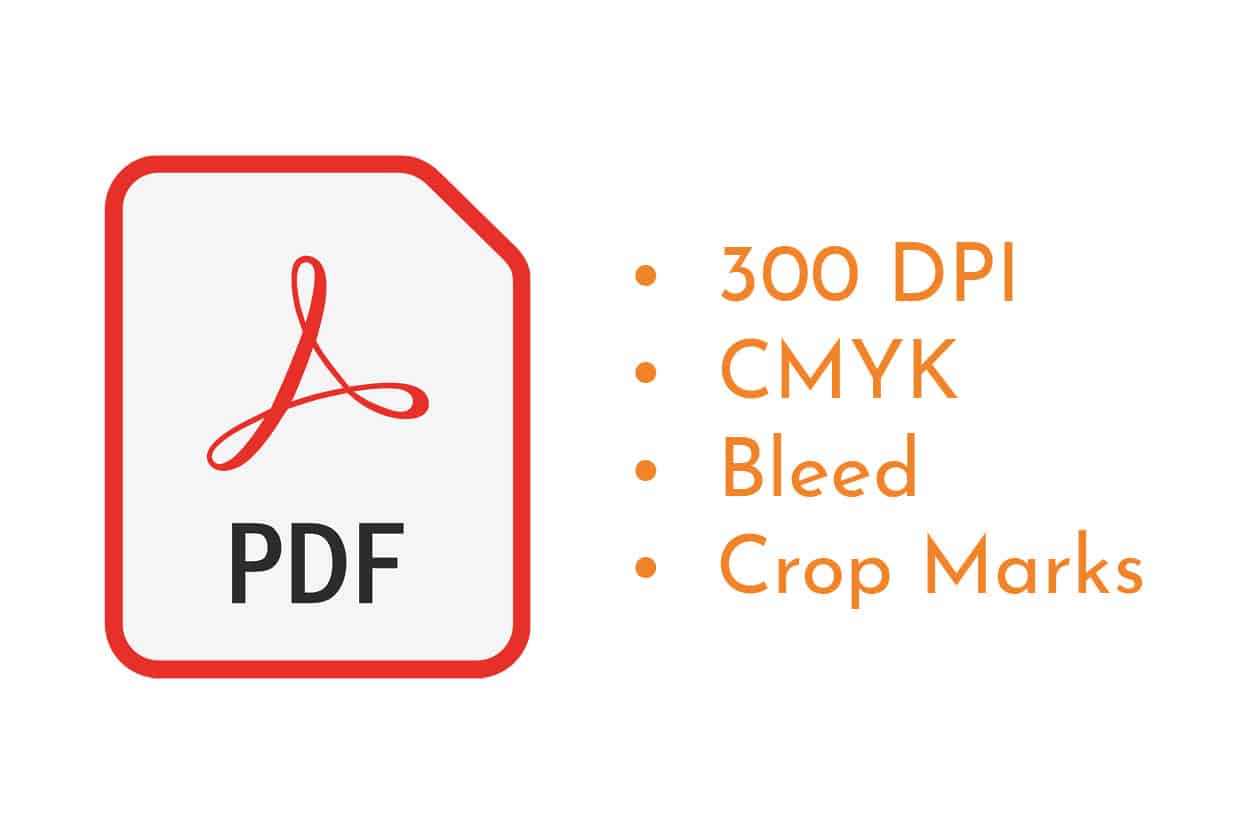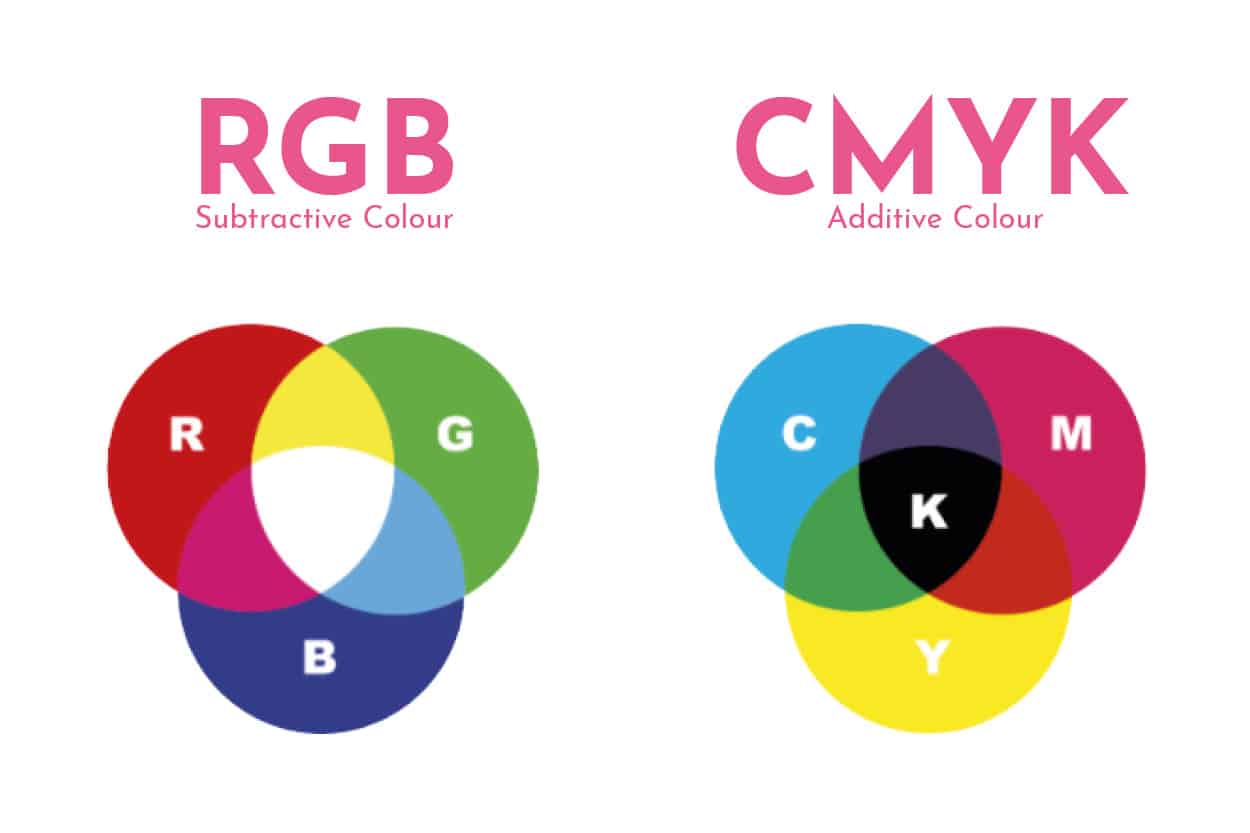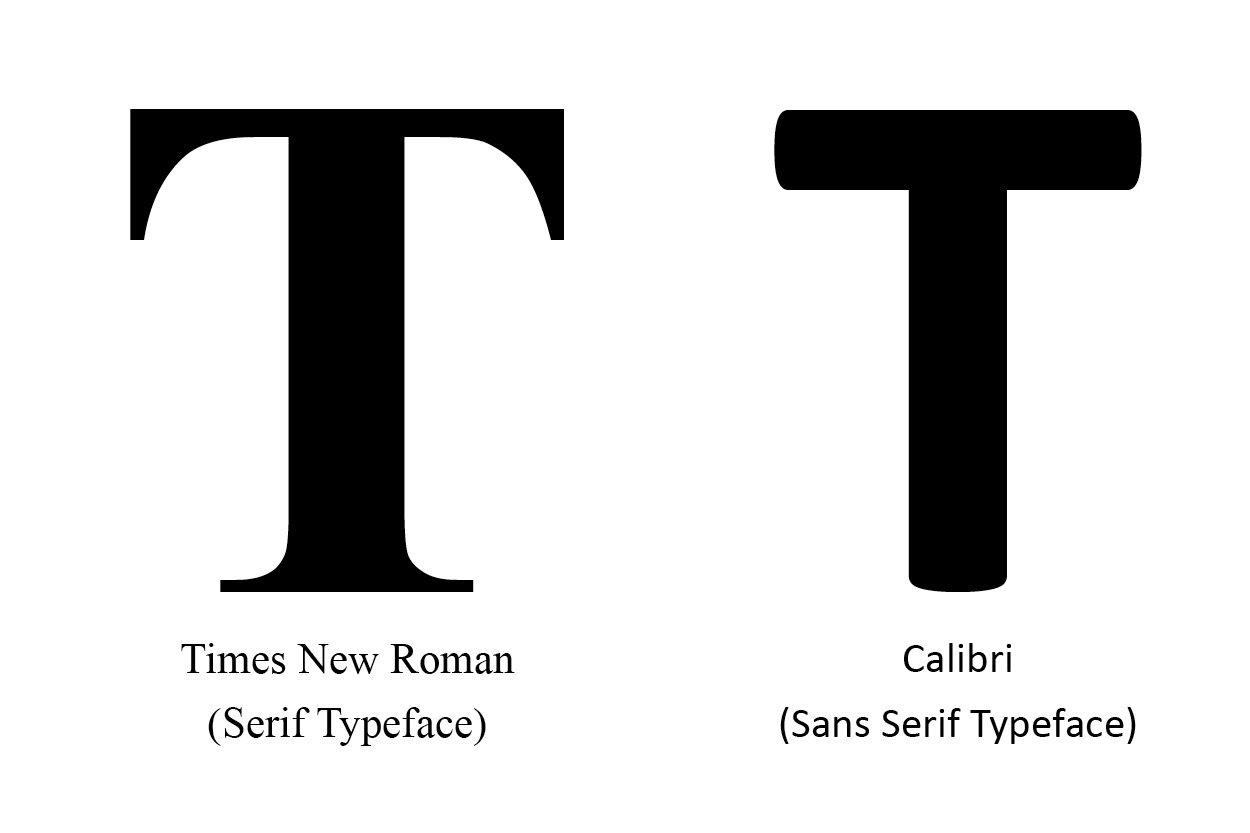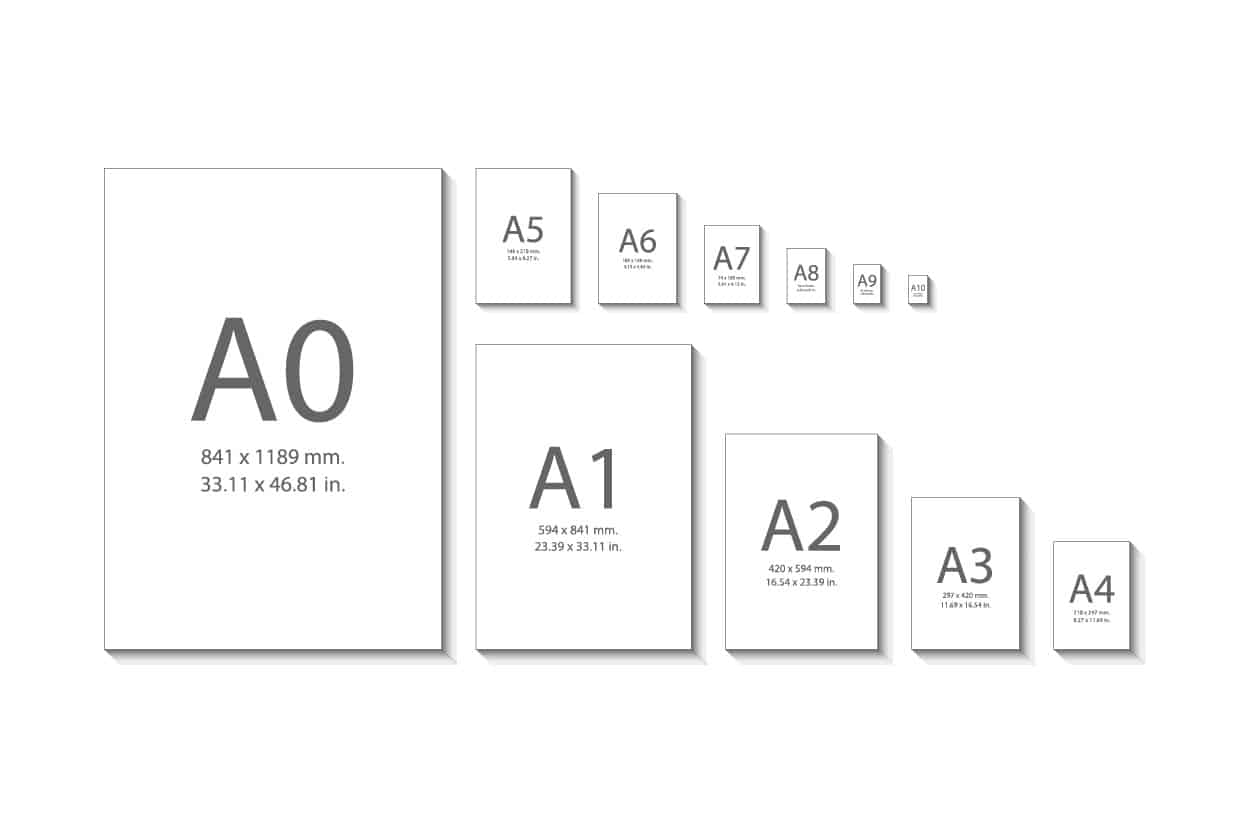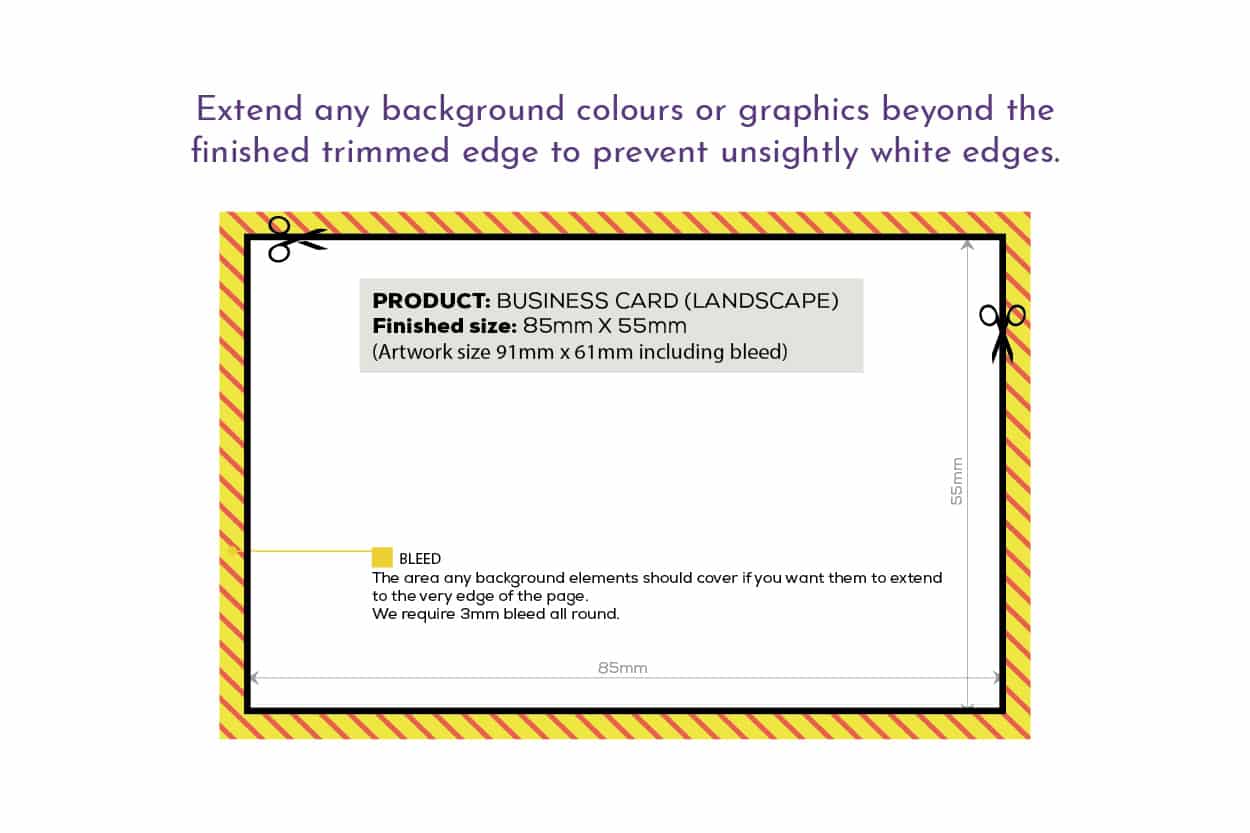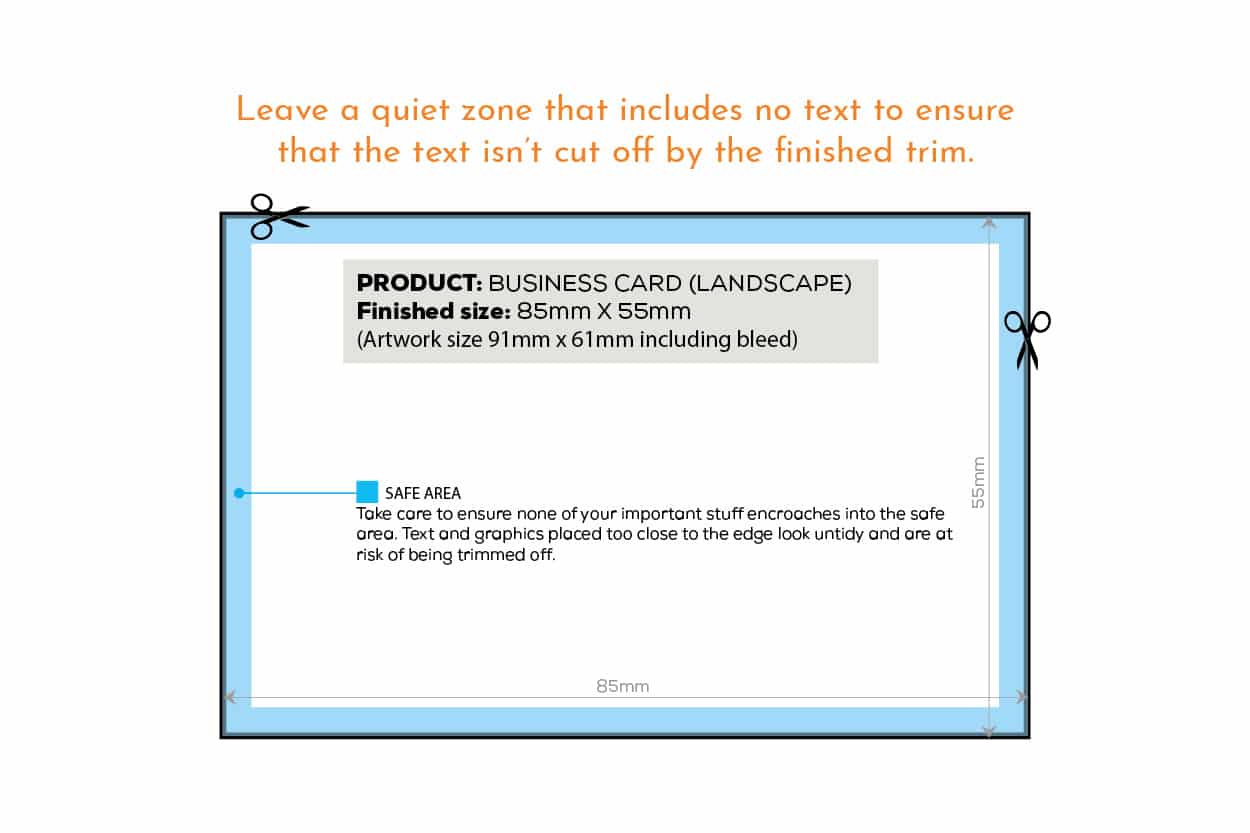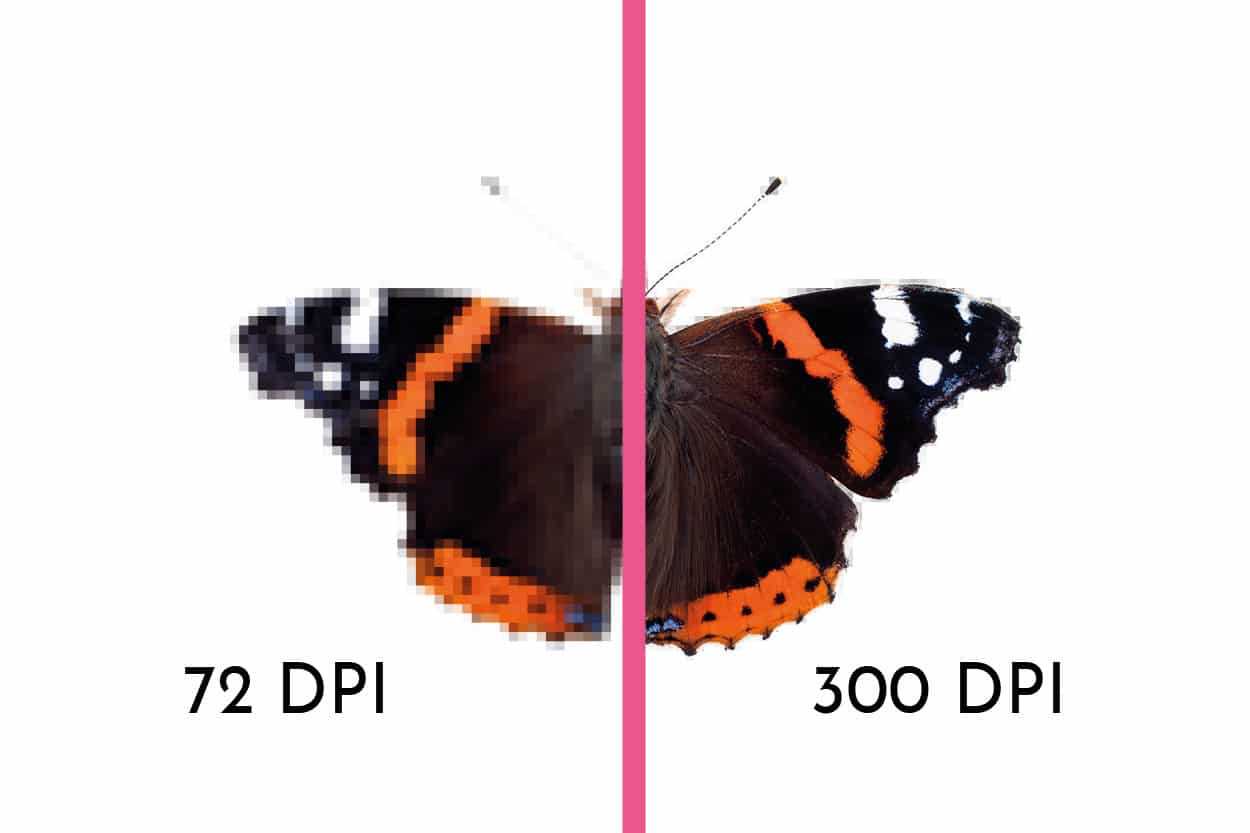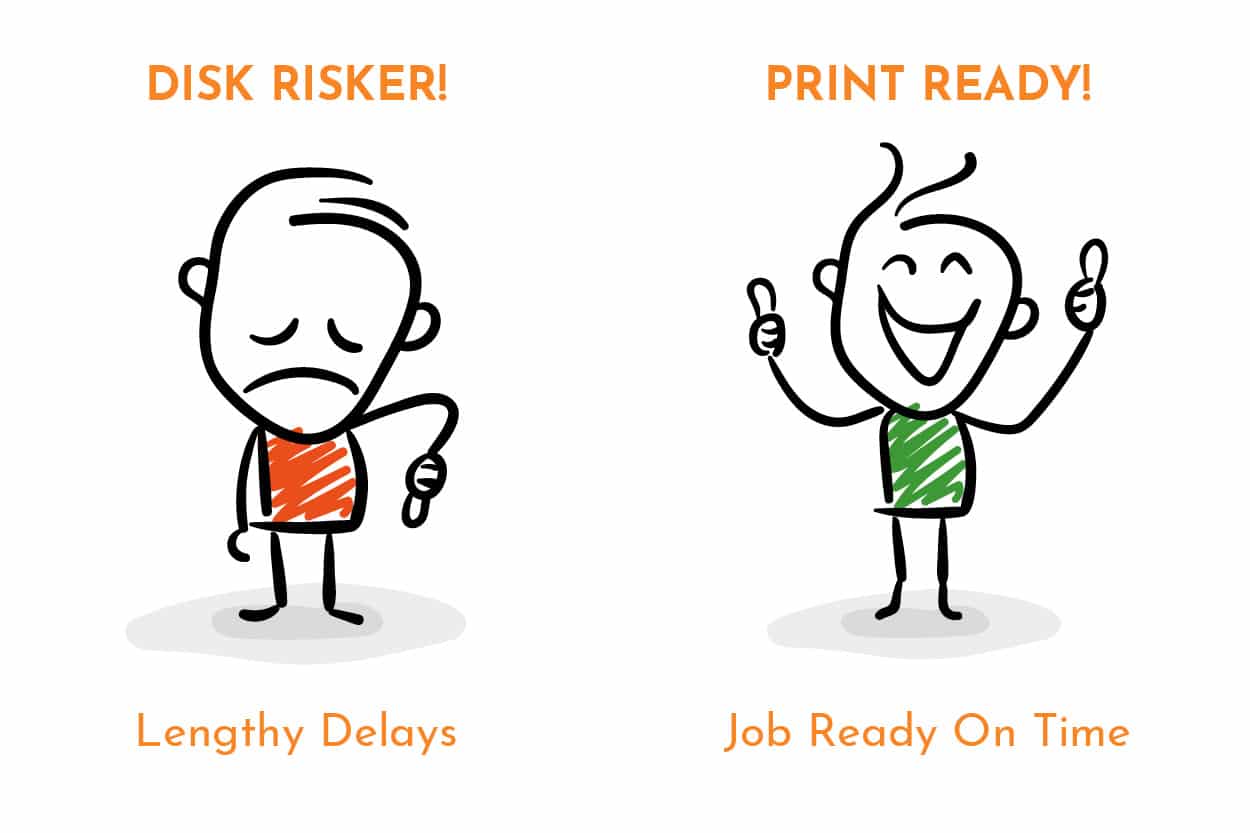Artwork Guidelines
Sending your Print-ready Files
Our preferred format is a High Res Print Ready PDF.
Please supply multi-page items as a single PDF.
A double-sided Business Card, for example, would be supplied as a two-page PDF.
A multi-page booklet would be supplied as a single PDF in page order.
Small files (2MB or less) can usually be sent via email.
For larger files, we recommend using WeTransfer.com which allows you to send
up to 2GB of data completely free of charge.
File Formats
PDFs are the best format for you to provide your artwork. Please ensure that your images are at least 300dpi and all colours are set as CMYK not RGB. Why?
Our screens display colours in RGB (Red, Green, Blue) whereas printed images are created using CMYK (Cyan, Magenta, Yellow, Black). So the colours you see on screen may appear different when printed.
Fonts: All fonts should be embedded so choose “embed all fonts” in your PDF export settings.
See below for more details on colours.
Colours
Process Colours are referred to as CMYK, Cyan (C), Magenta (M), Yellow (Y) and Black (K), four colour process or even just process. These different colours are used to reproduce a colour image. Combined together in varying proportions CMYK produces the full colour spectrum.
Pantone colours are often specified for printing as a ‘spot colour’, a specific colour printed using an ink made exclusively and typically for jobs which require no full colour imagery like colour matching for corporate branding to ensure consistent colour reproduction.
- Pantone spot colours that are intended to be four colour process and litho printed should be converted to CMYK using the Pantone+ Color Bridge® library. This is not necessary for digital printing as our digital presses create a colour simulation for spot colours.
- Convert all RGB colours to CMYK as colour separations for printing cannot be made from RGB files.
- If your job is full colour, please ensure that you work entirely in CMYK. If your program does not support CMYK or Pantone, we will need to convert your colours before printing.
- Please bear in mind that monitors and desktop printers do not produce accurate representations of the press printed colour.
Bleed & Crop Marks
Small format print
Bleed: If your design includes colour or images which are printed up to the edge of the page, please provide 3mm of additional artwork to all sides. This is called bleed. Bleed avoids the risk of white edges on your work.
An A5 Flyer, for example, measures 148mm wide x 210mm tall. 3mm bleed all round means the page size will be 154mm wide x 216mm tall.
A Business Card, for example, measures 55mm x 85mm. 3mm bleed all round means the page size will be 61mm x 91mm tall.
Large format print
Vinyl Banners: All standard vinyl banner artwork should be supplied with at least 5mm bleed (when scaled to full-size). This ensures your printed design can be hemmed or trimmed with no white edges showing.
Roller Banners: The easiest way to create your Roller Banner artwork is to use our pre-made templates, which are available to download. These are set up in the correct proportion and also include guides to ensure your design fits perfectly in the unit.
Crop Marks: Show us the edge of your work so we know exactly where to trim.
Quiet Zones
Quiet Zones are designed to keep text and logo a safe distance from the edge of the page.
For Business Cards we advise a quiet zone of 5mm.
For Leaflets and Flyers, we advise a quiet zone of 10mm.
Vinyl Banners
Vinyl Banners are supplied hemmed and eyeleted around all four edges so it is advisable to create a quiet zone of 60mm to prevent eyelets punching through important elements.
Roller Banners
We recommend a quiet Zone of 50mm on the top and side edges and up to 100mm on the bottom edge.
Photos, Graphic Images & Scans
All scans and images included in your artwork file should be supplied at least 300dpi in the correct colour mode at the placed size.
Images and logos saved from websites are mostly between 72-96dpi and are therefore unsuitable for printing. If you upscale or add resolutions to images in your image editing software, this will not increase the quality of the image and will result in a blurred image. For example, a 300dpi image scaled to 400% when placed is only 75dpi!
We recommend using professional images as low-quality images can only downgrade your design. There are many companies supplying stock image galleries online for example, Adobe Stock, Shutterstock or Getty Images.
Creating a Print-Ready PDF
To prepare your files for print, for the best results we prefer to receive artwork as a press ready PDF.
- All PDFs should be set to high resolution to be press ready
- All PDFs must include 3mm bleed and crop marks
- All fonts must be embedded within Adobe Acrobat: the ‘File > Properties > Fonts’ tab shows a full list of fonts used in the document. Every font should show as embedded or an embedded subset
- Any process colours are converted to CMYK prior to creating a PDF. Converting spot colours to CMYK after creating a PDF may produce unexpected results (especially when transparent effects are involved)
- We recommend using the PDF/X-3 standard
- We recommend checking a PDF using the Output Preview prior to sending us your file. This can show overprinting and will list all the separations included
Vinyl Banners
Bleed: please supply a minimum of 5mm bleed all round when scaled to full size.
Quiet Zone: we recommend a quiet zone of 60mm all round to prevent eyelet holes falling across key areas of text or imagery.
Scaling: For larger banners, it’s often best to use a smaller scale, such as 50% scale or 25% scale as this can reduce file size.
If your design exceeds 5 metres in either direction, please use a smaller scale.
Adobe software and PDFs have an in-built limit of 5080mm for either width or height. However, some software (such as CorelDRAW), allows the creation of canvases beyond this size. Unfortunately, this will cause issues at our end, and this should be avoided.
Please indicate the banner dimensions in the file name so that we know the finished size required.
For example, a banner measuring 3m x 1m might be called: vinyl banner 3m x 1m at 50% scale.pdf